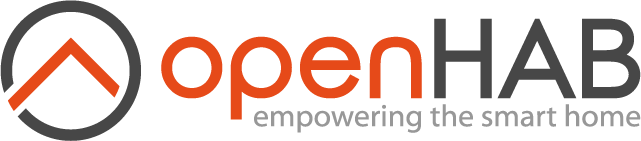This page is part of archived documentation for openHAB 3.3. Go to the current stable version
# DaikinMadoka
This extension implements communication with Daikin Madoka BRC1H thermostat over Bluetooth Low Energy (BLE) communication protocol. The device uses an UART over BLE serial communication protocol over BLE WriteWithoutResponse and Notify characteristics.
BRC1H on Daikin website (FR) (opens new window)
BRC1H on Daikin website (EN) (opens new window)
# Supported Things
| Thing Type ID | Description |
|---|---|
| brc1h | BRC1H BLE Thermostat |
# Discovery
As a pairing of the Thermostat is necessary (Bluetooth), no automatic discovery is implemented.
# Thing Configuration
- address: The Bluetooth MAC Address of the BRC1H controller
Example with a DBusBlueZ Bluetooth Bridge:
Bridge bluetooth:dbusbluez:hci0 [ address="00:1A:7D:DA:71:13" ]
Thing bluetooth:brc1h:hci0:salon (bluetooth:dbusbluez:hci0) [ address="00:CC:3F:B2:80:CA" ]
# Channels
Here you should provide information about available channel types, what their meaning is and how they can be used.
Note that it is planned to generate some part of this based on the XML files within src/main/resources/OH-INF/thing of your binding.
| Channel Type ID | Item Type | Access Mode | Description |
|---|---|---|---|
| onOffStatus | Switch | R/W | Switches On or Off the unit |
| indoorTemperature | Number:Temperature | R | Indoor temperature from the Thermostat |
| outdoorTemperature | Number:Temperature | R | Outdoor temperature from the external unit. Not always supported/reported. |
| commCtrlVersion | String | R | Communication Controller Firmware Version |
| remoteCtrlVersion | String | R | Remote Controller Firmware Version |
| operationMode | String | R/W | The operation mode of the AC unit. Currently supported values: HEAT, COOL. |
| fanSpeed | Number | R/W | This is a "virtual channel" : its value is calculated depending on current operation mode. It is the channel to be used to change the fan speed, whatever the current mode is. Fan speed are from 1 to 5. On BRC1H, the device supports 3 speeds: LOW (1), MEDIUM (2-4), MAX (5). Some BRC1H also support an AUTO (0) mode - but not all of them support it (depending on internal unit). |
| setpoint | Number:Temperature | R/W | This is a "virtual channel" : its value is calculated depending on current operation mode. It is the channel to be used to change the setpoint, whatever the current mode is. |
| homekitCurrentHeatingCoolingMode | String | R | This channel is a "virtual channel" to be used with the HomeKit add-on to implement Thermostat thing. Values supported are the HomeKit addon ones: Off, CoolOn, HeatOn, Auto. |
| homekitTargetHeatingCoolingMode | String | R/W | This channel is a "virtual channel" to be used with the HomeKit add-on to implement Thermostat thing. Values supported are the HomeKit addon ones: Off, CoolOn, HeatOn, Auto. |
| homebridgeMode | String | R/W | This channel is a "virtual channel" to be used with external HomeBridge. Values are: Off, Heating, Cooling, Auto. |
| eyeBrightness | Dimmer | R/W | This channel allows to manipulate the Blue "Eye" indicator Brightness. Values are between 0 and 100. |
| indoorPowerHours | Number:Time | R | This channel indicates the number of hours the indoor unit has been powered (operating or not). |
| indoorOperationHours | Number:Time | R | This channel indicates the number of hours the indoor unit has been operating. |
| indoorFanHours | Number:Time | R | This channel indicates the number of hours the fan has been blowing. |
| cleanFilterIndicator | Switch | R/W | This channel indicates if the filter needs cleaning. The indicator can be reset by writing "OFF" to the channel. |
# Full Example
# daikinmadoka.things:
Bridge bluetooth:dbusbluez:hci0 [ address="00:1A:7D:DA:71:13" ]
Thing bluetooth:brc1h:hci0:salon (bluetooth:dbusbluez:hci0) [ address="00:CC:3F:B2:80:CA" ]
# daikinmadoka.items:
Group g_climSalon "Salon" [ "Thermostat" ]
Switch climSalon_onOff "Climatisation Salon" (g_climSalon) { channel="bluetooth:brc1h:hci0:salon:onOffStatus" }
Number climSalon_indoorTemperature "Température Intérieure" (g_climSalon) [ "CurrentTemperature" ] { channel="bluetooth:brc1h:hci0:salon:indoorTemperature" }
Number climSalon_outdoorTemperature "Température Extérieure" (g_climSalon) { channel="bluetooth:brc1h:hci0:salon:outdoorTemperature" }
String climSalon_commCtrlVersion (g_climSalon) { channel="bluetooth:brc1h:hci0:salon:commCtrlVersion" }
String climSalon_remoteCtrlVersion (g_climSalon) { channel="bluetooth:brc1h:hci0:salon:remoteCtrlVersion" }
Number climSalon_fanSpeed (g_climSalon) { channel="bluetooth:brc1h:hci0:salon:fanSpeed" }
Number climSalon_setpoint (g_climSalon) [ "homekit:TargetTemperature" ] { channel="bluetooth:brc1h:hci0:salon:setpoint" }
String climSalon_operationMode (g_climSalon) { channel="bluetooth:brc1h:hci0:salon:operationMode" }
String climSalon_CurrentHeatingCoolingMode (g_climSalon) [ "homekit:CurrentHeatingCoolingMode" ] { channel="bluetooth:brc1h:hci0:salon:homekitCurrentHeatingCoolingMode" }
String climSalon_TargetHeatingCoolingMode (g_climSalon) [ "homekit:TargetHeatingCoolingMode" ] { channel="bluetooth:brc1h:hci0:salon:homekitTargetHeatingCoolingMode" }
# Pairing the BRC1H
The Daikin Madoka BRC1H Thermostat requires Bluetooth Pairing before it can be used. This pairing process can be a bit challenging, as it seems the timing is very important for it success.
We suggest that the Bluetooth adapter is not being used by another component during the pairing phase. As such, if you have other Bluetooth Things in your OpenHAB, it is suggested to stop the openHAB service before doing the pairing.
- Ensure that your BRC1H has Bluetooth enabled in the menu
- Open
bluetoothctlon your openHAB server - preferably asroot - start scanning by typing
scan on - After few seconds, stop scanning
scan off - Start the pairing process by typing
pair <mac address of your brc1h> - On the BRC1H, confirm the pairing request, and quickly confirm as well on your server by typing
yes
A successful pairing ends with pairing successful.
For more information on pairing a device in command line on Linux, refer to official documentation (opens new window).